This one of the issue as a new being faced "how to convert your blog to custom domain". For that, you just need to register a domain name first. You can use my best recommend Company with full support customer DOMAINKING.NG and then once the domain is registered, you can use this guide to integrate your Blogger blog with your activated domain name.
After blogger integration whenever someone will type your domain name like abc.com in a browser address bar, then it will automatically open your blogger blog. For this integration to be processed with your custom domain on your blogger blog, you just need a pure guild which will not take less than 45minustes thus, to follow all the below steps.
Don't waste time after following all of these guilds still unable to complete the process, please I strongly encourage to write to them they will definitely help you out.
#1.) First Step of Blogger Integration:
a. Login to your Blogger Blog with your associated Gmail Account.
b. Now a list of your blog in your blogger account is displaying on your screen. You need to click on the blog that you want to integrate with your new domain name.
#2.) First Step of Blogger Integration:
#3.) First Step of Blogger Integration:
#4.) First Step of Blogger Integration:
After integrating the domain name, you should see an error, and two CNAMEs listed similar to the screenshot below. The first CNAME is the same.
For everyone, Name is "www" and destination "ghs.google.com." The second CNAME is particular to your blog and your Google Account and is therefore different for each person. After collecting the CNAMEs records, you need to send DOMAINKING support center so that they can set it up for you with no stress.
How to enter CNAMEs in your domain's panel?
Getting the CNAMEs records, you need to enter those CNAMEs in your domain's panel. You can use our quick blogger Installer to enter these CNAMEs in your domain's panel. If you are unable to open it yourself as shown in the above guide, then you can send them SUPPORT TICKET They will add CNAMEs
The record for you. They will configure all the settings for blogger blog required at our end. After they have successfully completed the integration, they will mail you. Was this helpful? If yes or no you can use the comments box. Please on a particular notice don't spam!



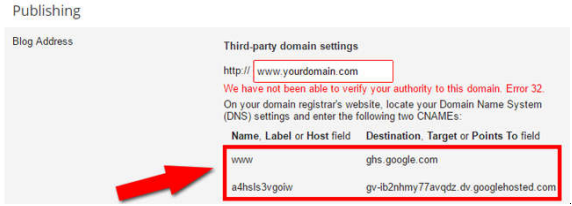






No comments:
Post a Comment