How to Create Email Accounts for an Addon Domain | Whogohost.com
Welcome to WhogoHost.com tutorial, here in this article I will quickly show you how to create an account for your add-on Domain name on WhogoHost.com. Email accounts for add-on domains are built e precisely the same way you create email accounts for your primary domain. When you want to create your email account in the cPanel, you will see a drop-down menu which will let you select the desired domain name.
Why WhogoHost.com?
I believe not now you must have known more or little about this robust Hosting and Domain reseller Company that support all kinds of Domain and Hosting Services and their partnering is superb! They support all kinds of Domains [exception of respective Country Domain support] But recently WhogoHost.com now support [Dot] NG for Nigerians. You can have great services with them for her services are superb, and they have firm Hosting services rendering to Customers. You can quickly reach out with them here https:/www.whogohost.com/contact-us.php
How to Partner With WhogoHost.com?
Without wasting much time, you can find an excellent service with them. Here you can purchase Domain NAME for your business HERE or https://www.whogohost.com, and you can even Host your Domain after acquiring Domain. For Nigerians, WhogoHost is among the Whogohost - No.1 web hosting company in Nigeria.
To create Email Account for an Add-on Domain Name, You need to stay focus on this article, of course, is very simple and easy to understand.
To create an email account for an add-on domain;
- Login to your control panel and click on Email Accounts. As the screenshot describe below:
- Fill in the name you want and select the domain name from the drop-down. Like the screenshot describe below:
- Type the desired password twice.
- Change the quota if you want.
- Click Create.
You can read this before making a decision to create An Email Account for your Add-on Domain https://www.whogohost.com/host/knowledgebase/31/READ-THIS-BEFORE-SETTING-UP-AN-ADDON-DOMAIN.html
*NOTE: By default, you have no email address set up for the add-on. That is the straightforward way on how to create An Email Account for Add-on Domain. Hope you found this helpful. If you have any question to ask you can just drop it in the comment box. Please don’t spam!
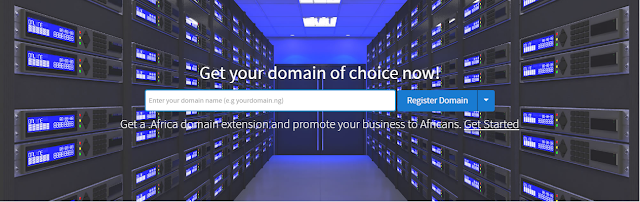
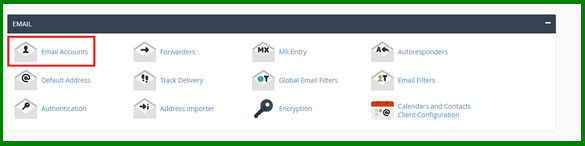







No comments:
Post a Comment