How You Can Fix If Google Ads Not Showing On a Website
In this post I am going to reveal to you "How to you Can Fix If Google Ads Not Showing On a Website" If it happens that you have a single Adsense Account, and you have already Verified from a Domain, but you want to use the same Adsense account for another blog or more then one Website And don’t wanna Verify again and again then here I will tell you how you can use same Google Adsense Account for multiple domains. Or it may even happen that you borrow any Adsense Account from your friends or someone else, but you found out that even after integrating it with your Site(s) Ads are not showing then this blog post is for you for a quick remedy. I will share with details to solve this problem.
How You Can Fix If Google Ads Not Showing On a Website
I strongly encourage you to follow the below guild.
1.) In respect of the Account, you are using either purchased or borrowed then go to the dashboard and generate Ad code from Google AdSense after logging in and paste it on your website(s) where ever you want and wait till like Approximate 2 to 3 working days. After on so you will get a message on your Adsense Account like below text.
“Earnings At Risk – One Or More Of Your Ads.Txt Files Doesn’t Contain Your AdSense Publisher ID. Fix This Now To Avoid Severe Impact To Your Revenue. “
Receiving this message from Adsense means your Adsense Account is at risked so you need to resolve this in no time else, your account will be terminated! The essential part is that You have to just verify your Adsense Account on your Domain. NOTE: This doesn’t mean that you have to submit the Whole of the Website(s) for verification instead of this you just need to integrate a coded file in your Cpanel created by your Adsense. Now, after implementing and upload the file within 24 hours, your Google Adsense Account will be approved, and Ads Will Start showing correctly.
To merely approve your Account simply click on "ACTION Button" ( That the warning message below the text ).
After clicking on the warning message, here you will found a "Publisher Id" is missing that is why Ads are not displaying. Now, this is what to do here, Just copy provided code snippet and create a new file with name “Ads.Txt” then, you paste that code in it. Remember the file name must be Ads.Txt. Do not change this name "Ads.txt" else, it will not work.
2.) Login to your Cpanel, of course, I am going to provide another tutorial on Blogspot users. Login to your website’s Cpanel and search or simply go to file Manager > Public_html. There you can upload your "Ads.Txt" file.
NOTE: Make sure Ads.Txt & Adsense Account Publisher ID is the same with each other. After doing this, just wait for like 2 to 3 working days. And your Ads will start displaying.
Hope you found this useful and helpful. And if after completing this process still face a similar problem, please use the comments box.
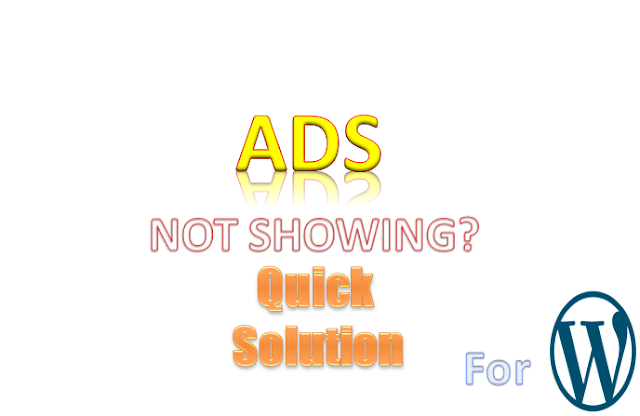






No comments:
Post a Comment