How to Get the $100 Bing Ads Coupon for Free
In this short article, I will share with you how to free $100 Coupon code. But before that let me tell you a quick note of what you need to know about online Ads. Online Ads are high which helps in many ways, also the way to bring new customers to your business. However, sadly, there are fewer and fewer options for those of us who want to do an online advertisement. Basically, today, if you're going to advertise online, you are eventually working with either Google, Facebook, or Microsoft/Bing. Facebook Ads aren't really intent ads, and therefore, they are much harder to turn into real paying customers. So that leaves you with two options: Google and Bing.Although Google has far more users and searches done per day, the prices for the CPC "Cost Per Click" campaigns have sky-rocketed. Again in this short article, I will explain how to get the Bing Ads coupon just as the title tells us, which will allow you to do $100 worth of ads for free. We'll also explain how to use Bing ads, and why it's an excellent option for those of you who want to do search marketing, but don't want to spend a ton of money per click.
Why Bing Ads?
Bing Ads is just like Google Adwords, of course, we know much about Google Adwords. Bing Ads offers the same tools [as well as additional tools], more analytics, and more options for your ads. But what's most important is the (CPC) cost-per-click that you will pay for with Bing. Prices for keywords have raised exponentially. In fact, some of the most expensive search terms on Google Adwords can be over $50 per click. Let me quickly show you how to get free $100 Coupon for free.
How to gain the $100 Bing Ads coupon for Free
So how do you get started with Bing Ads and get the $100 coupon? Although it used to be as simple as getting a generic coupon code from any website, it's no longer like that. Nevertheless, it's still not very difficult to get your coupon and save $100. Let's walk through how to do it.
#1.) Requirement For Bing Ads Coupon
Before you start, please ensure you meet the requirements. You will need to be a first time Bing Ads user(Create a new account). So if you've used Bing Ads before, you will not be eligible for this offer at least not with the same Bing Ads account. You can use the coupon within the first 40 days of being a new Bing Ads user. Which is easy, since unlike other ad site coupons, you can use it immediately. You don't have to spend any of your own money to start your campaign. Note, this offer is limited to the U.S.A and certain other Countries. If you're outside the U.S.A, it's worth a try anyway.
#2.) Create Bing Webmaster Tools on Your Site
Bing Webmaster Tools is just like Google Webmaster Console. It's a way to manage the activeness of your site in Bing. It actually has a ton of features that make it difference more comfortable and more useful than Google Webmaster Console, so even if you're not planning on using Bing Ads, you still should set it up. It's straightforward to set up if you haven't done so already. Just go to the Bing Webmaster Tools site and click sign up. To create for your website goto here https://www.bing.com/toolbox/webmaster. You will need to follow the instruction to verify your site.
To verify your site, you will either need to download an XML file to your site, or you need to copy and put a meta tag on your pages. Between the "<HEAD>" You can also choose to edit the DNS records but that will appear in a bit harder. If you have installed Google Webmaster Console on your site, the steps are exactly the same, and you should be able to set up Bing Webmaster Tool in no time to get your coupon. Choosing the XML file or copy and putting the meta tag is generally the most comfortable option.
#3.) Wait For Like 2 Working Day
In this stage, you need to wait for like a few hours ( it can take up to two working days) to get your coupon. But, make sure everything with Bing Webmaster Tools Console is up and running, Bing Ads will mail you a Coupon code. Ensure your email can receive emails from Bing and that you don't have any Spam filters that may filter out the Coupon Code email because, You can not get another Coupon code, so to avoid out of the luck if you somehow lose the Coupon Code. Once you get your Coupon code, you need to go to the Bing Ads site and sign up.
#4.) Setting Up Your Bing Webmaster Account
Setting up your Bing account is very important but don't put in payment in the first place. With the Bing Ads Coupon, you can go ahead and set up your account. This is the severe part you need to note because, Some people had trouble while using their Coupon if your email address isn't exactly the same as it was when you signed up for Webmaster Tools, so make sure when using the coupon that you have done that. In the sign-up process, you will be asked to create a campaign.
Don't build the campaign yet. There will skip links at the bottom of each page allowing you to jump sure sign up steps. This last step in sign up is putting a payment option. It is crucial not to don't do that yet. Instead, click the skip link at the bottom of the page to go to the Bing Ads control panel. By so doing, it will take you to this page as the screenshot described:
Congrats, from here, you have to move the cursor and click on the gear icon at the top of the page and select Accounts and Billing just as the screenshot tell above. From there, you will see a new page with tabs for Account, Users, Payment Option, Billing, and More. Click on the Payment Methods tab. There will be several sub-tabs. Click on the View Promotional Offers tab. In that tab, you should see your $100 Bing Ads coupon promotional offer. If you don't, go back and make sure you clicked the right link from the email, better still when you want to do this make use of "INCOGNITO BROWSER, Sign in with the associated email."
After doing all these and receive an error "Doesn't work," you may be required to add a payment Option. Add a payment method preferably Prepay so you can put in a small amount from Paypal and you don't have to use your credit card. Then you should be able to return to the Promotional Offers tab and see your $100 Bing Ads coupon.

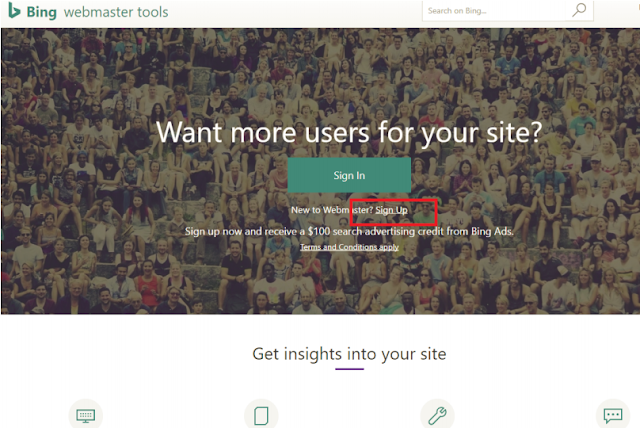







No comments:
Post a Comment